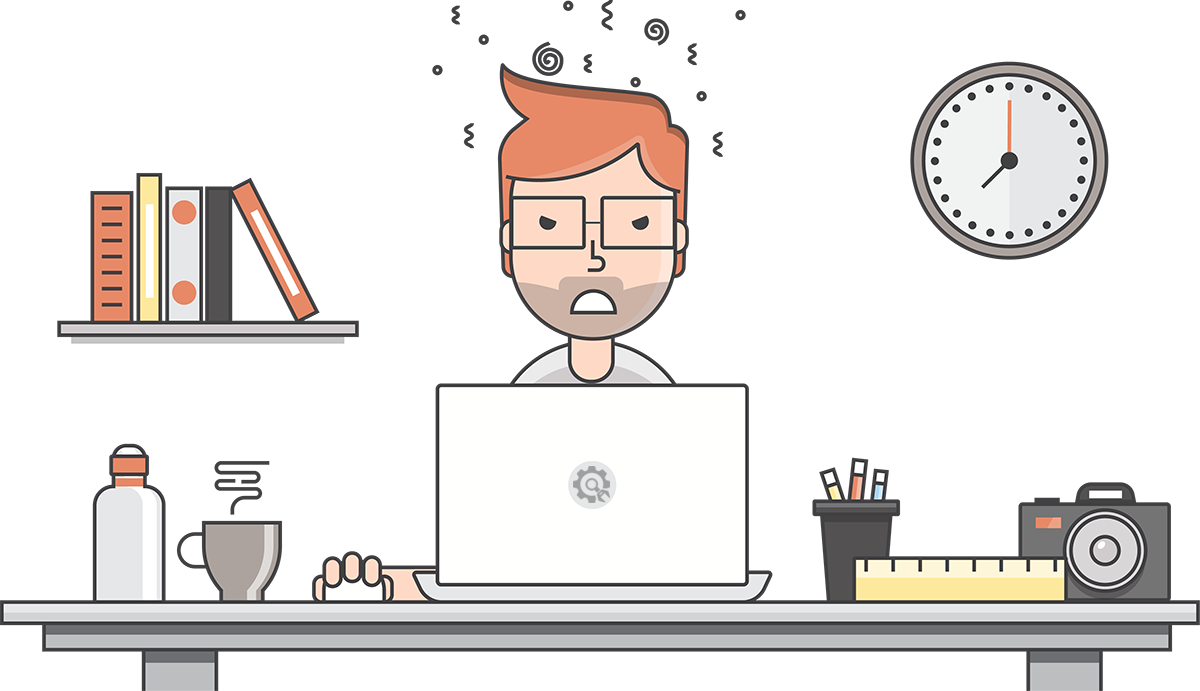
rocket domain was triggered too early. This is usually an indicator for some code in the plugin or theme running too early. Translations should be loaded at the init action or later. Please see Debugging in WordPress for more information. (This message was added in version 6.7.0.) in /home/swimhvxr/fandsbank.com/wp-includes/functions.php on line 6121sphere-core domain was triggered too early. This is usually an indicator for some code in the plugin or theme running too early. Translations should be loaded at the init action or later. Please see Debugging in WordPress for more information. (This message was added in version 6.7.0.) in /home/swimhvxr/fandsbank.com/wp-includes/functions.php on line 6121bunyad domain was triggered too early. This is usually an indicator for some code in the plugin or theme running too early. Translations should be loaded at the init action or later. Please see Debugging in WordPress for more information. (This message was added in version 6.7.0.) in /home/swimhvxr/fandsbank.com/wp-includes/functions.php on line 6121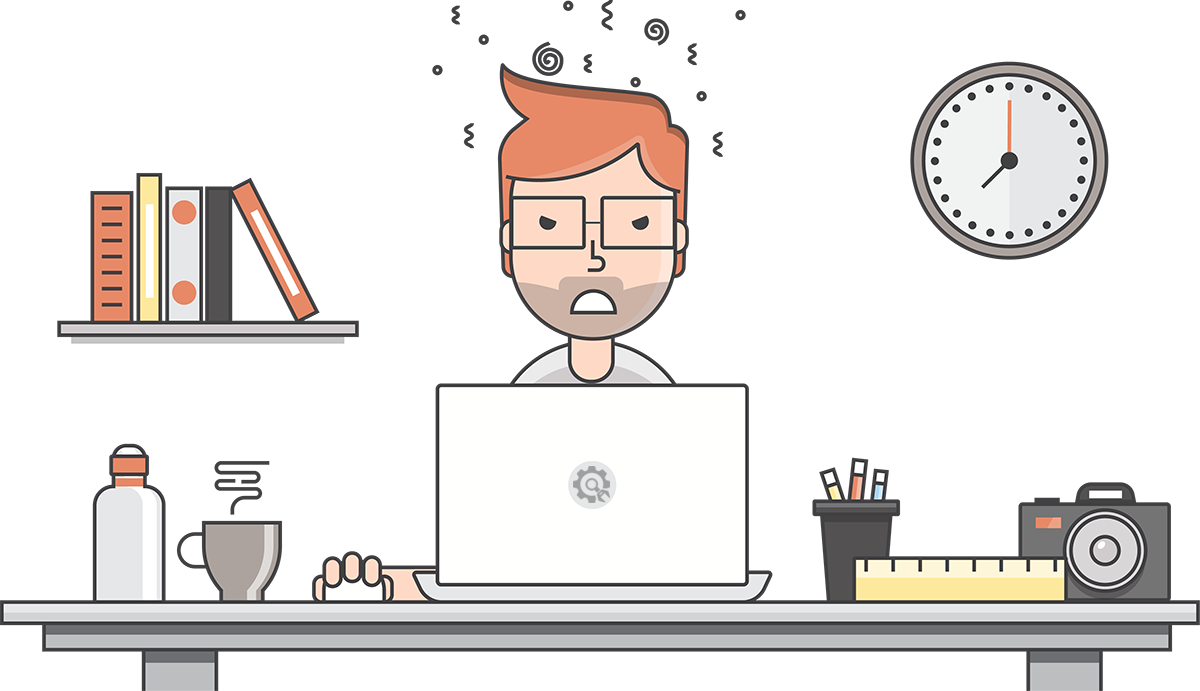
Thank you for being patient. We are doing some work on the site and will be back shortly.